Gravity Forms Not Sending Email Confirmations is a big problem that many WordPress Websites using Gravity Forms have. Contact form notifications are not arriving in their inbox when a visitor fills out a form on their site.
I love Gravity Forms. It is my go-to forms builder and I have owned a developer license for nearly a decade (This means I can use it on all my customer sites with no extra cost to them)
This is a huge issue! Form entries could be new leads that will go unnoticed, and will move on to your competitor. Or support requests go unnoticed leading to dissatisfied customers. And the worst thing? You might not even realise! You don’t know what you don’t know, so unless you check your form submission entries every day, you are completely in the dark and unaware you are missing submission email Confirmations
There are a couple of issues that cause this issue
- Hosting: Email is not handled by WordPress. It hands off responsibility for sending emails to the hosting server using the wp_mail() function. Some hosting environments are not setup correctly to do this, and you email notifications never work. You will not get any WordPress notifications (comment approvals, site upgrade information, new user information). This is a bigger issue than just Gravity Forms. The quick solution is to change host to one that is setup correctly for hosting a WordPress site
- Your host blocks your specific site from sending mail. This can occur if you are sending out lots of emails from your site, and have reached your sending limits. This could be unintentional – perhaps you are getting lots of comment spam notifications, or are selling so making so many sales through your online-store, you email volume is too high for your host – again the solution is to move to a better hosting setup
- Emails are sent but are not arriving in your inbox. This is what I see most of. The problem is that the email being sent from your site looks like spam and is not making it through your email inbox.
Fixing this is a stepped approach – starting with the most easy fix, and if that works – Great! However, if not step up to the next. The problem is caused by a combination of your website host (is that IP address blacklisted due to another site on the server being blacklisted), your domain (is your blacklisted?), the email sending method (wp_mail() or SMTP) ,your domain authentication, the email client you use (Gmail, Hotmail, MS Office) and where you use it (PC, Mac, android, iphone etc). Within these 6 parameters, there are a huge number of variations, so it is a case of finding the fix that works for you
Step 1: Notification setting
Gravity forms allow you to set a “from” email and “reply to” email – in the early days, you could use the actual email address of the form submitter, and reply to them too. Those days have gone. Doing this will be a red flag to your inbox spam filter – which makes sense when you think about it – it is actually “pretending to be from “John Doe” .. when in fact it is from your website or blog (so the “hidden” email headers that carry all kinds of authentication information will be mismatched and this screams “SPAM” to the filter guardians of your inbox) And.. setting a reply to email different to the “from” email – that is another red flag- it is a phishing technique used by scammers. The filters will block it
Instead use
From Name: WordPress Website
From Email: no_reply@yourdomainname.com
Reply to: no_reply@yourdomainname.com
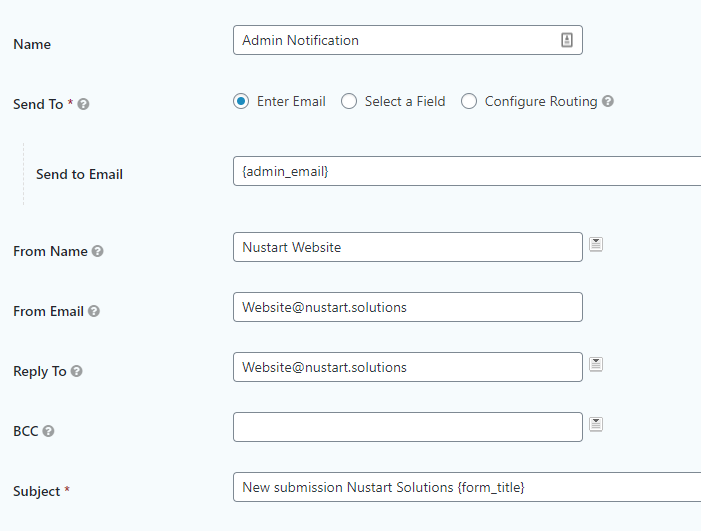
And, you need to make sure that your Send to Email address is different from your “From address”. This is another technique used by the scammers, so again, it will be filtered out
2) Step 2: Change the way WordPress handles delivery
This is a little harder and requires you to switch how your email is handled on your WordPress website – from wp_mail() to SMTP
There are plugins that do this and the instructions are fairly simple to follow. I usually use
Post SMTP Mailer/Email Log – which has a great setup wizard and email testing / logging function
3) Step 3: Authentication
Is you domain email authenticated sufficiently – if it’s not then any emails from @yourdomainname.com could end up in spam (whether sent from WordPress, or directly from you)
There is a great way to test this out – https://www.mail-tester.com/ – go to this site and follow the instructions, and within a couple of minutes you will get a mail score, and instructions on SPF, DKIM and DMARC authentication records you need to add to your domain DNS (which are records stored against your domain)
If your domain is authenticated for sending emails, and you are using the techniques listed above, you should be getting email notifications after gravity form submissions.
However, there is always more you can do. I have found that setting up and authenticating a sendgrid email account (free version) and outsourcing all website email notifications to Sendgrid combined with a SMTP plugin is the most robust way of ensuring emails are being sent
And, for extra security (and for Google Analytics tracking purposes) you should always try and setup your Gravity form confirmations to go to a separate page.
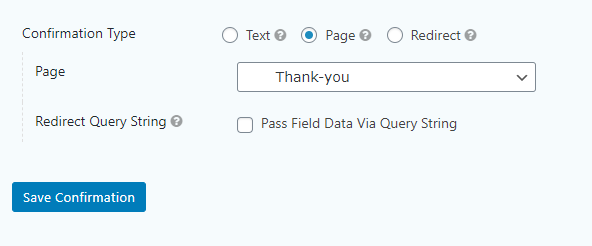
Doing this means you will see a count of visits to this page on your google analytics reports. This count should match the form submissions you have received for the time period and is a useful check that all notifications are arriving as they should
Do you need help with Gravity forms?
Email Notification Fixed. Guaranteed.
No Fix. No Charge
